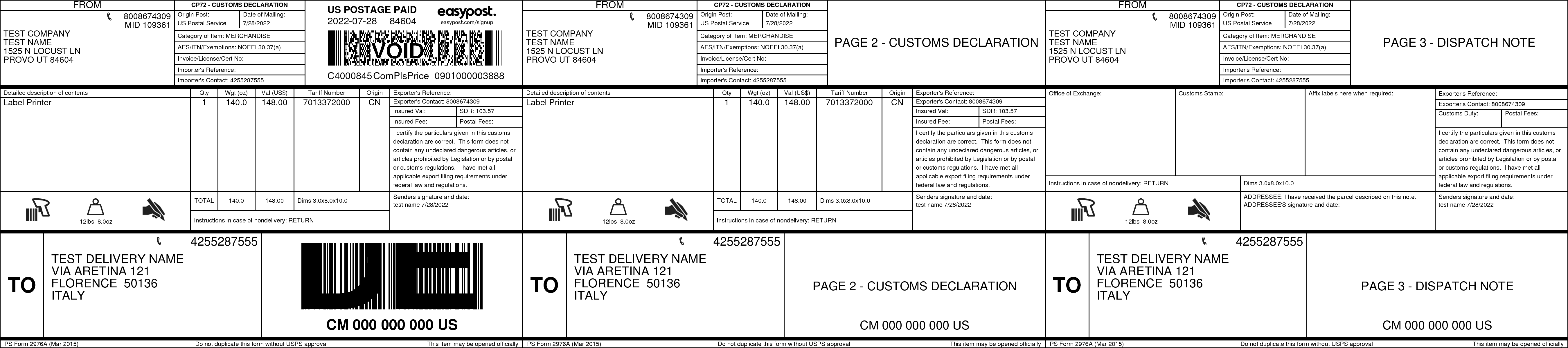Customs Guide
This guide will teach you how to pass the necessary customs information for shipping internationally. In this example, we will be sending a customer in the UK an EasyPost T-Shirt and hat from our office in the US.
When shipping internationally, you go through the same steps as shipping domestically, except that you need to add customs information to your shipment. EasyPost uses this information to automatically generate the necessary customs forms for your shipment. You need to pass customs information whenever you are shipping between two countries.
Before You Start
- Sign up for an EasyPost account.
- Grab one of our official client libraries.
If you haven't run through our Getting Started Guide, definitely do that before moving on to this one.