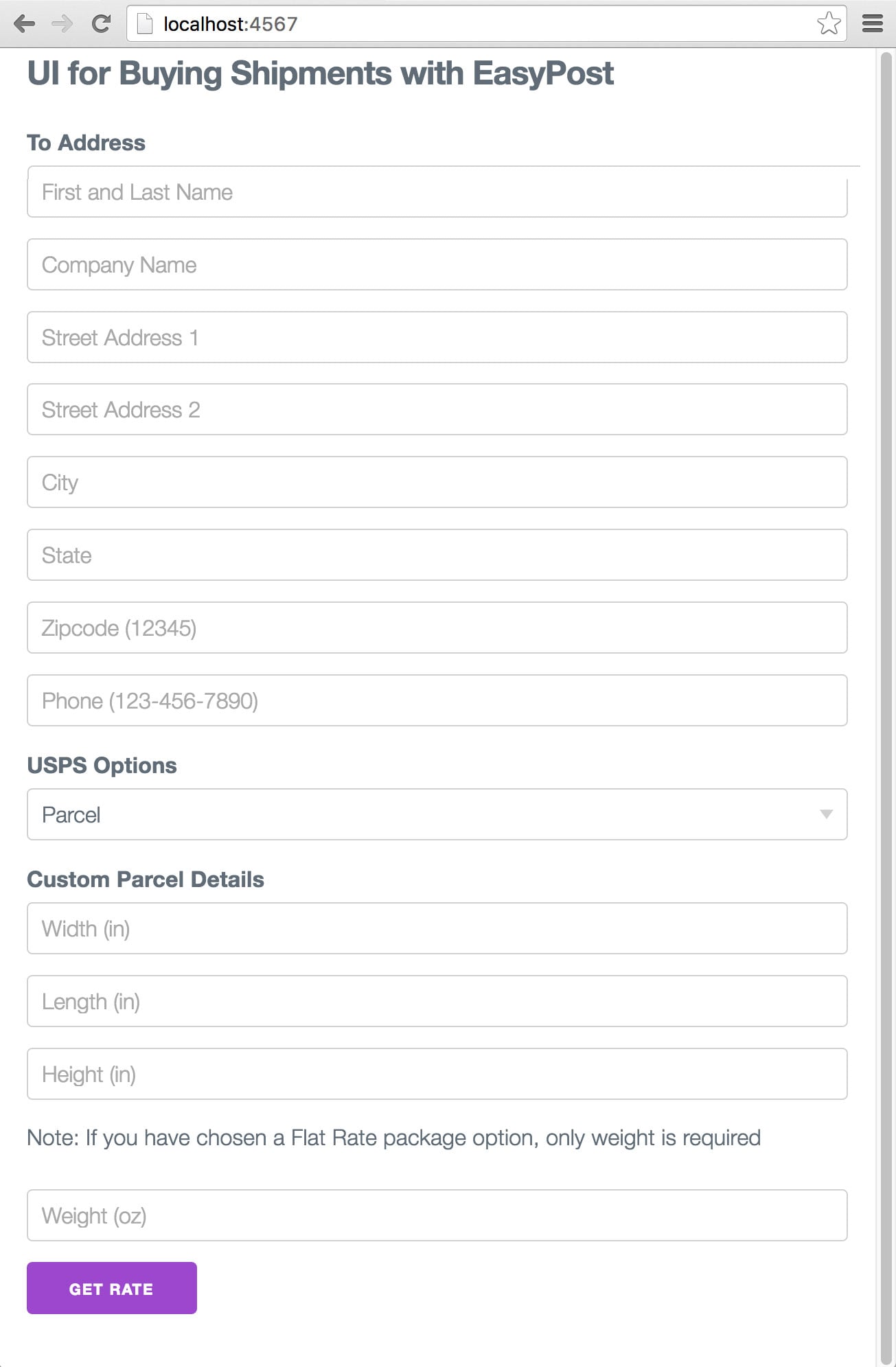Tutorial: UI for Buying Shipments
In this tutorial, we will create a sample web application to buy shipments, create labels, and verify addresses using the EasyPost API.
We'll be using Ruby, Sinatra, and the EasyPost Client Gem in this example application, but this functionality could be integrated into any app written with Python, PHP, Java and other languages supported by the many EasyPost official client libraries.
Before You Start
from_address represents the company's shipping location and will not change. Hence, we need to generate an Address separately, and store its ID. You can do so using the client libraries, or using curl on the command line. Check out our Getting Started guide if this is something you haven't done before.