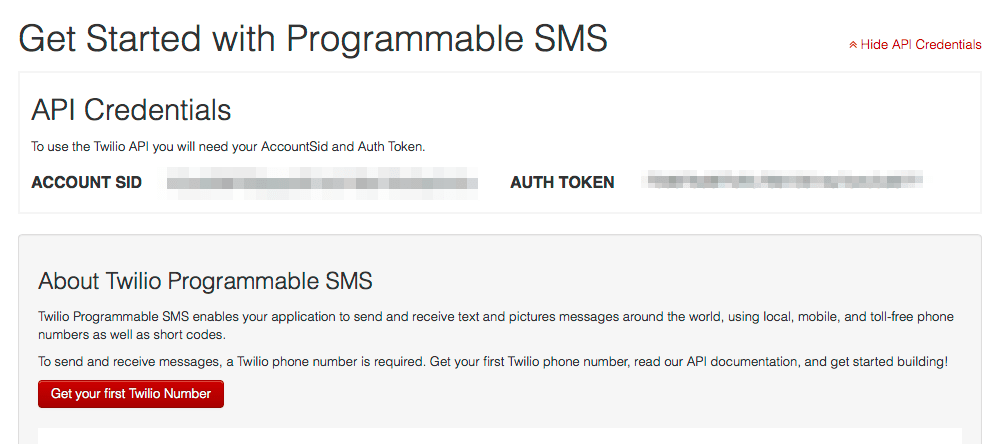Tutorial: SMS Tracking Notifications
In this tutorial, we'll create a sample application that receives EasyPost Tracker updates via webhooks and sends SMS messages with Twilio.
The EasyPost Tracking API makes it simple to get EasyPost tracking updates with webhooks. Your application can be notified and take action as a tracking update happens. In this tutorial, we'll create a Flask application with the EasyPost Python Client that can receive webhooks from EasyPost. Then, we'll use the Twilio API to send a message to a test customer after a package gets delivered.
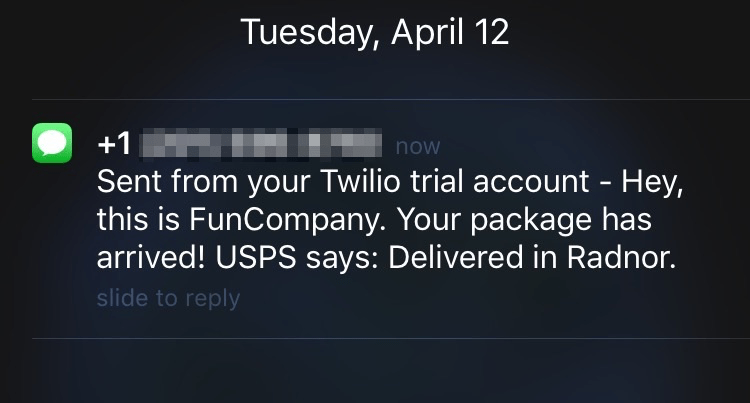
Although we'll use Flask (and Python) in this example application, this functionality could be integrated into any app written with Ruby, PHP, Java, and other languages with EasyPost's official client libraries.
Before You Start
- Sign up for an EasyPost account or log in to an existing account.
- Read the Getting Started Guide.
- Check out the Tracking Guide to get a feel for how Tracking works with EasyPost.
- Make sure you have Python and pip installed.