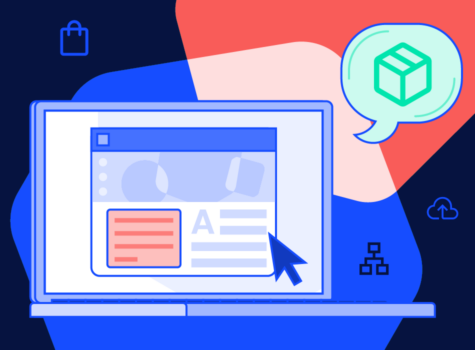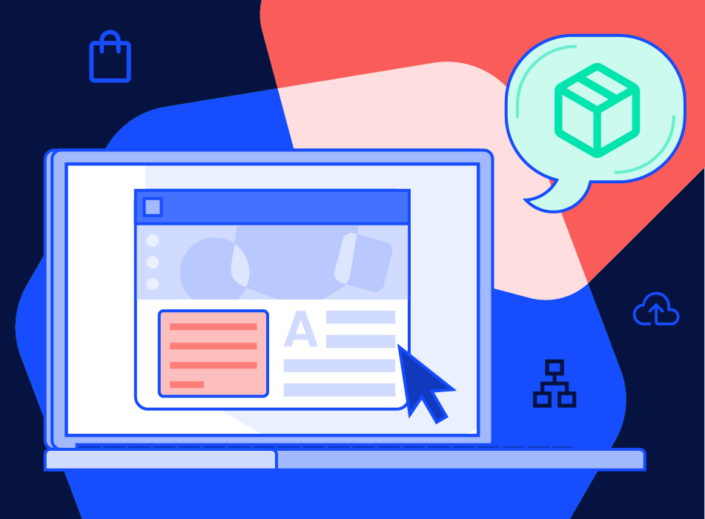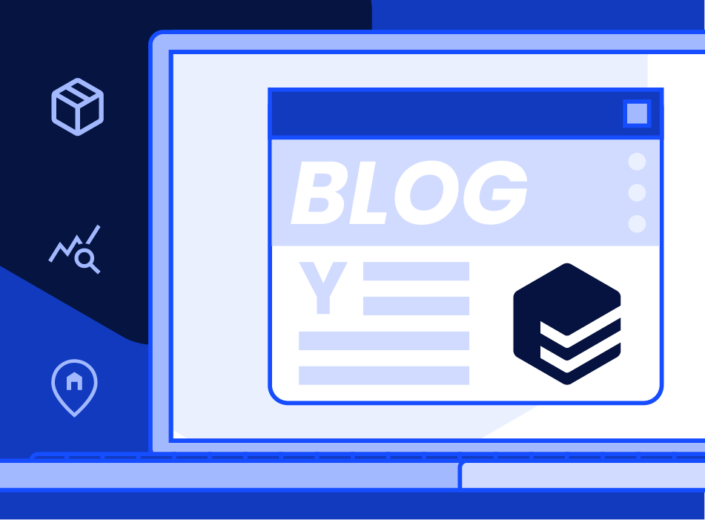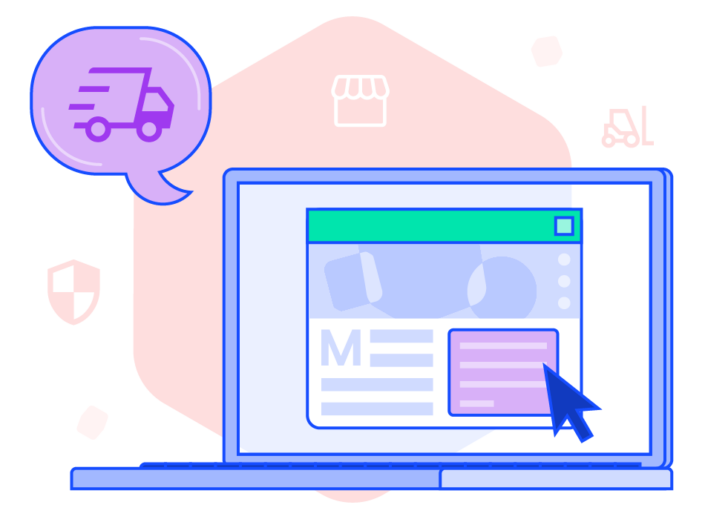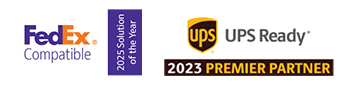In 2023, U.S. ecommerce sales totaled an estimated $1.1B, increasing by more than 7% from 2022. At the same time, the cost of data breaches hit an all-time high of $4.45 million. These reports are signaling two things:
- As shipping demand grows, your internal workload will rapidly increase.
- Neglecting your business’s security is an expensive mistake.
EasyPost’s roles-based access control feature solves this problem by making it easy to bring your employees into the fold without sacrificing security measures. Set the right role for the right user, so they’ll be able to access all the data they need while being restricted from sensitive information.
Introducing Developer Agent and Billing Operations Agent
EasyPost will be adding two new roles: Developer Agent and Billing Operations Agent.
- Developer Agent: This role is designed for our API users who need to safely give account access to their development team. Developer Agents will be able to access all menus that they need to in order to set up and maintain your EasyPost API integration.
- Billing Operations Agent: This role is designed for your employees who need to manage the business’s billing. This is perfect for your finance team who may want to keep track of spending, payment info, or other billing-related data.
What are all the potential roles I can set up for my business?
|
Role
|
Description
|
|
Admin Agent
|
Access to everything like the Account Owner, but with their own login credentials.
|
|
Business Operations Agent
|
Same access as the Admin Agent, but cannot access Member Management.
|
|
Developer Agent
|
Access to menus that support integration. This includes Shipments, Carriers, API keys, and more.
|
|
Shipper Agent
|
Access to view and manage shipping-related menus only.
|
|
Billing Operations Agent
|
Access to view and manage billing-related menus only.
|
How to get started
- We recommend viewing our video tutorial here, as it not only walks you through the process of adding and assigning user roles, but also provides best practices and valuable insights.
- Log in and navigate to the Members tab, located in your Account Settings. NOTE: Only Admin Agents have access to the Members tab.
- Select “Add User” and select the role you’d like to assign them.
- Once your invited user accepts the invitation and creates their login credentials, their status will be updated in the Members tab.
- You can also update a user’s role or remove their access entirely after adding them.
If you need further support, see our support article here or Support Team.