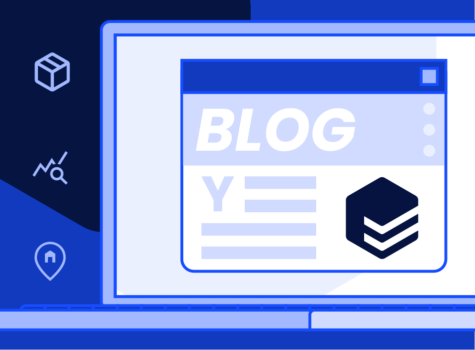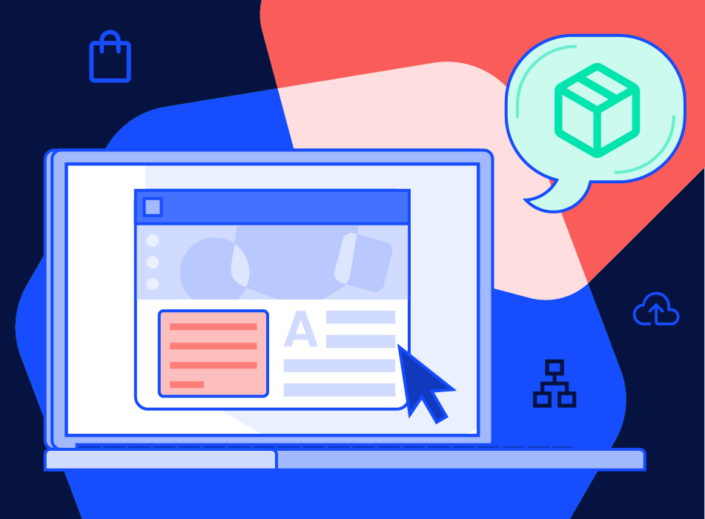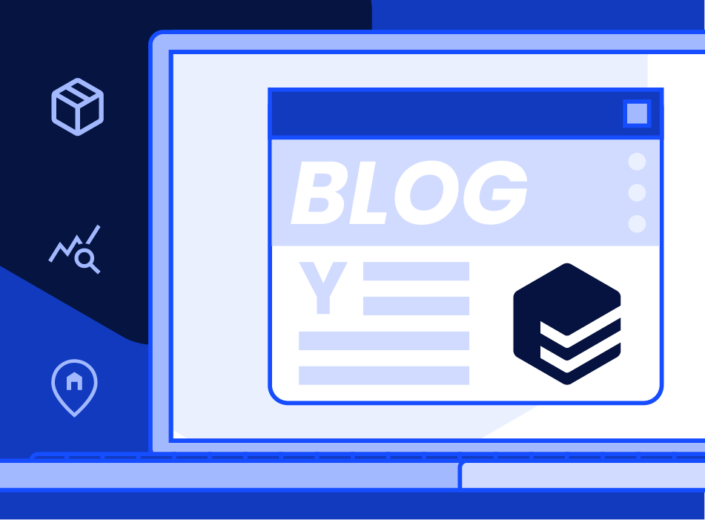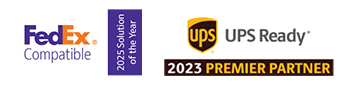Our reporting capabilities just got another boost! EasyPost users can now select “Batch ID” as a column for their Shipment reports and “Tracking Number” for their Payment Log reports. You may be wondering, how can these columns benefit my reporting? In short, this update will make identifying shipments significantly easier for users when exporting their Shipment and Payment Log data.
With the new Batch ID column, users who create labels via batches, use CSV upload, or manifest shipments will be able to quickly identify and group their shipments when creating a Shipment report. This will streamline the troubleshooting process when identifying shipment errors by providing an identifier for batch shipments.
We’ve also added the Tracking Number column to Payment Logs! A shipment’s tracking number is invaluable because it is a unique universal identifier. From the carrier, to EasyPost, to you, the tracking number for a shipment will be the same. This reduces the need for our shippers to try to match up their shipments with their payment logs through more tedious methods. This update will make reviewing your payment activity a breeze.
How do I access Reporting?
EasyPost users can generate CSV reports for Test and Production environments through the API or dashboard. You can generate a report for the following objects:*
*A single report can be for a max length of 31 days. To capture data from a longer time period, please create multiple reports.
To generate a report, all you have to do is navigate to the page of the object you’d like to create a report for and click “Request CSV.” A new menu will appear where you can select your desired data columns and export your report. Afterward, you can view your generated reports on the Reports page.
For more information, please see our Help Center articles on Reports here.